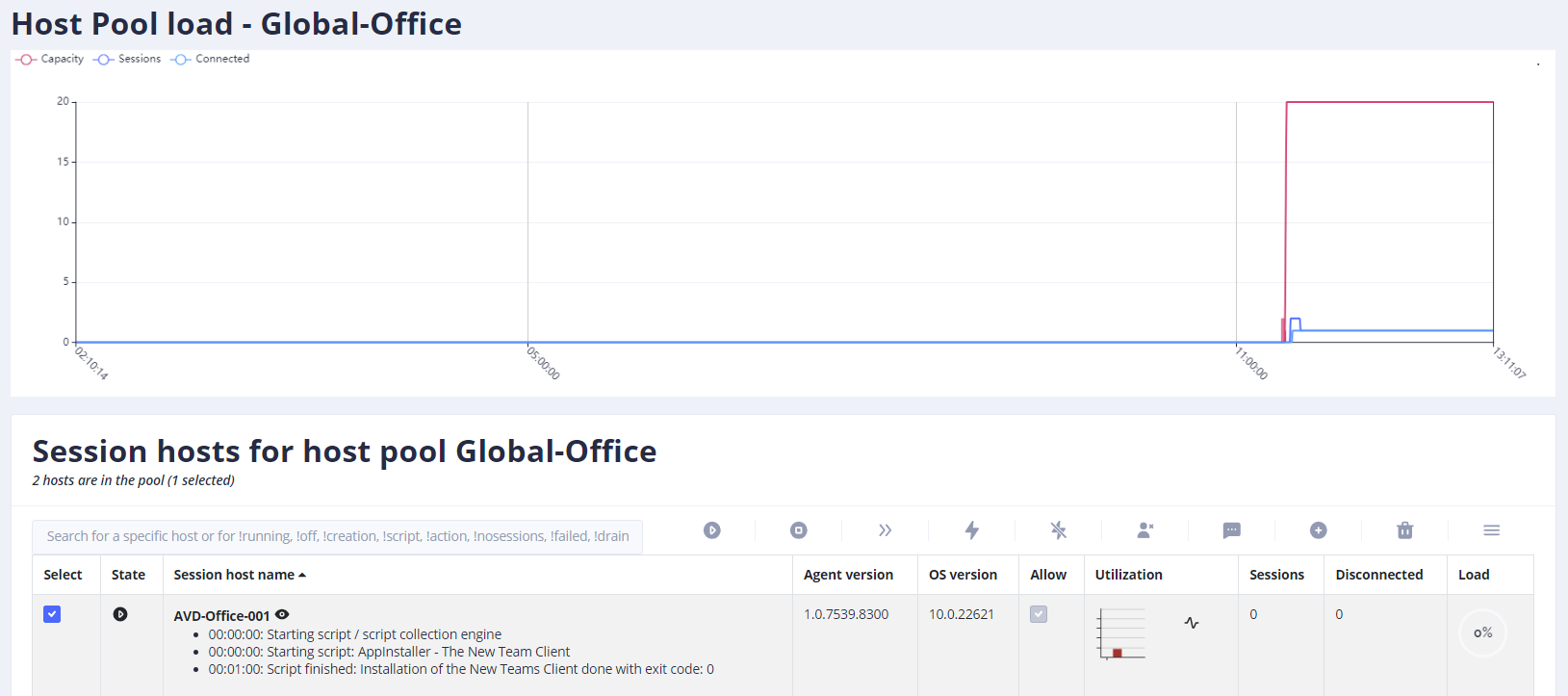Install the New Teams Client on Azure Virtual Desktop (preview) - AVD
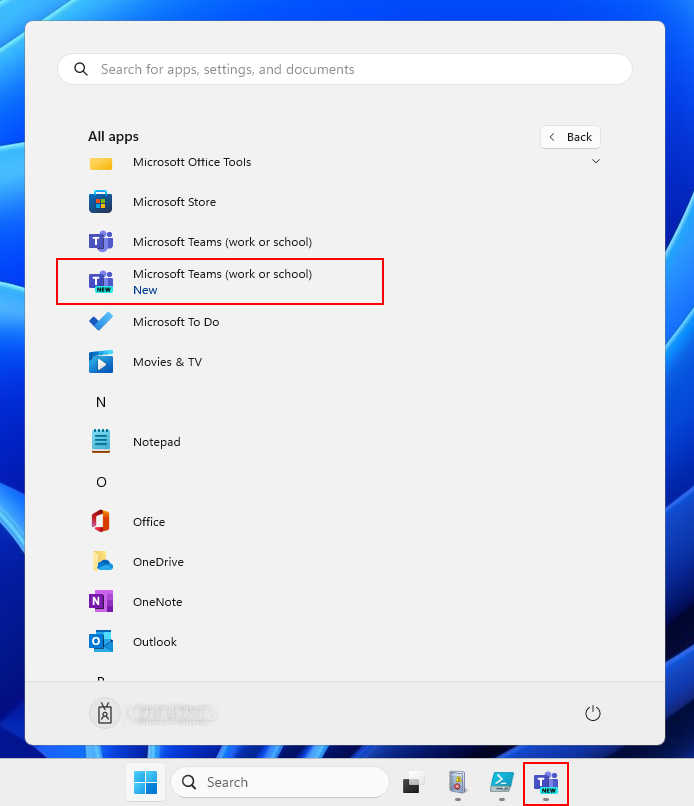
Microsoft made the New Teams client available for VDIs (preview)
The new client is based on a different technology than the classic client and should require fewer resources, which is especially important for Azure Virtual Desktop from a cost perspective.
Microsoft has documented the installation here: Link
I have created a small PowerShell script to automate the complete installation. The script also installs WebView2 and makes the settings for sideloading and AVD. I use the script in WVDAdmin and Hydra for Azure Virtual Desktop to install the new team client on hosts without sessions or directly on the master.
The script can also be run directly in administrator mode interactively, Intune, API, etc.
After the installation, the new Teams client is visible in the start menu. In addition, the team's administrator can configure whether the new team's client is proposed.
Important: - In line 4, set the value for $acceptEula to $true if you agree to Microsoft's EULA. - Please make sure that the path "%UserProfile%\AppData\Local\Packages\MSTeams_8wekyb3d8bbwe\LocalCache\Microsoft\MSTeams" is not excluded from the FSlogix profile by the Redirections.xml.
# Set $acceptEula to $true to accepp the eula:
# Eula for Webview2: https://developer.microsoft.com/en-us/microsoft-edge/webview2/#download-section
$acceptEula=$false
if ($acceptEula -eq $false) {
throw "Accept the EULA first"
}
# Set IsWVDEnvironment to 1
New-Item -Path "HKLM:\SOFTWARE\Microsoft" -Name "Teams" -Force -ErrorAction Ignore
New-ItemProperty -Path "HKLM:\SOFTWARE\Microsoft\Teams" -Name "IsWVDEnvironment" -Value 1 -force
# Allow side-loading for trusted apps
New-Item -Path "HKLM:\Software\Policies\Microsoft\Windows" -Name "Appx" -Force -ErrorAction Ignore
New-ItemProperty -Path "HKLM:\Software\Policies\Microsoft\Windows\Appx" -Name "AllowAllTrustedApps" -Value 1 -force
New-ItemProperty -Path "HKLM:\Software\Policies\Microsoft\Windows\Appx" -Name "AllowDevelopmentWithoutDevLicense" -Value 1 -force
# Download and install WebView2
(New-Object System.Net.WebClient).DownloadFile("https://go.microsoft.com/fwlink/p/?LinkId=2124703", "$($env:temp)\WebView2.exe")
Start-Process -FilePath "$($env:temp)\WebView2.exe" -Wait -ArgumentList "/silent /install" -ErrorAction SilentlyContinue
# Download and install the New Teams
(New-Object System.Net.WebClient).DownloadFile("https://go.microsoft.com/fwlink/?linkid=2243204", "$($env:temp)\TeamsBootstrapper.exe")
$rv=Start-Process -FilePath "$($env:temp)\TeamsBootstrapper.exe" -Wait -ArgumentList "-p" -PassThru -ErrorAction SilentlyContinue
$rv.ExitCode
You can also add the script as a custom script in WVDAdmin or in Hydra: