The secret about disappearing appx / UWP applications in an environment using FSLogix
Intro 
A few weeks ago, a customer told me about a particular behavior in their Azure Virtual Desktop environment. The users are using a dedicated session host, and the profile is managed with FSLogix to save user data on a file server additionally. Some of the users install applications from the Windows Store (Appx, Universal Apps). If the user logs off at the end of the day and logs in the next day, the applications are gone, and only a dead item is left in the start menu. The users have to install the app again from the Windows Store. Luckily, the applications settings are in the user profiles, so the applications are still configured after reinstallation.
What does this cause? If a user installs an application from the Windows Store, the binaries are saved in "C:\Program Files\WindowsApps".
If the user logs off in a non-FSLogix environment, the users' profile stays on the computer and binaries as well.
If the user logs off in an FSLogix environment, the users' profile is removed from the computer. While apparently, no user is using the application, Windows removes the binaries. This exactly happens in the customers' environment.
Workaround 
But how to deal with it? First: If anybody has a better solution as my workaround, please let me know.
Install the application from the Windows Store. E.g., WhatsApp
Launch the application
Pin the icon to the taskbar
Figure out the full package name using PowerShell:
Get-AppxPackage | Where-Object {$_.Name -like "*WhatsApp*"}
For this case: 5319275A.WhatsAppDesktop_2.2140.5.0_x64__cv1g1gvanyjgm If you don't find the app, check the full list of Get-AppxPackage
- Add the full package name as a key to: HKEY_LOCAL_MACHINE\SOFTWARE\Microsoft\Windows\CurrentVersion\Appx\AppxAllUserStore\Applications
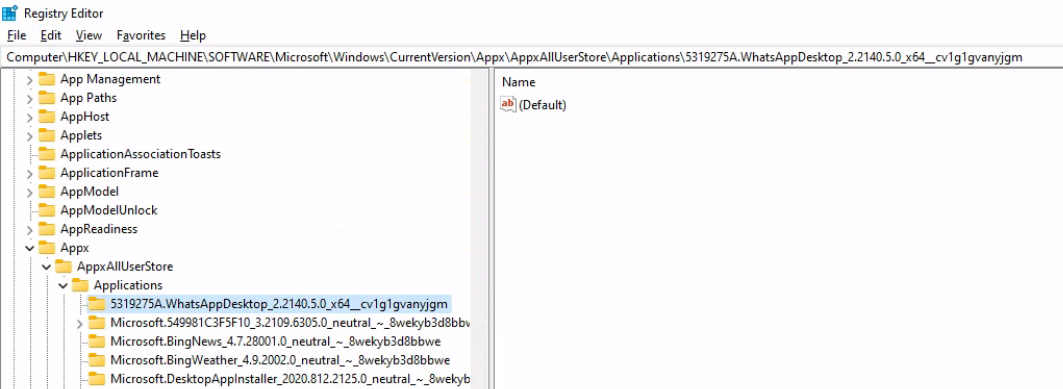
After that, you can log off and log in without reinstalling the application. Unfortunately, the pinned icon is invisible as long as you click it.